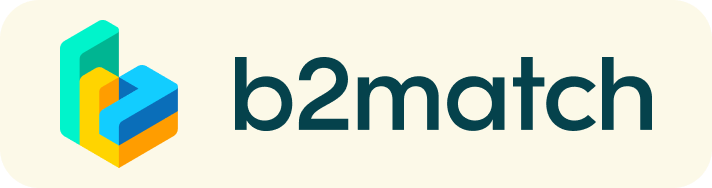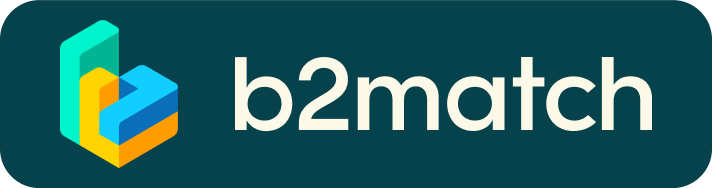Virtual matchmaking events - How do they work?
The 15-minute One-to-EU meetings really do help potential applicants to understand the funding opportunities in programmes managed by various EU agencies. 15 minutes is not a lot of time so be sure to make the most out of it.
The meetings will provide information and guidance to potential applicants on the most appropriate topic, Call and funding programme. However, the expert will not enter into a detailed discussion on potential proposals. She/he can say if a certain proposal could be eligible under one or another topic/funding programme but cannot say anything about the quality of the proposal itself.
Important: Both physical and remote meetings are offered. Onsite slots are reserved for visitors coming to the EU stand. However, any interested person can have a 15-minute virtual meeting with a Commission representative.
1) Registration
Register via the Register button and create your profile.
2) Choose an EU funding programme
When registering, you can select EU programmes that you are most interested in. You can add more programmes and modify your interests in the ‘Agenda’ tab.
Once registered, go to the ‘EC Representatives’ tab to find out which EU delegates for each of the programmes are available to meet you. Send a meeting request by clicking on the ’Request meeting’ button
3) Wait for your official confirmation
You will receive an email if your request has been approved. A meeting time will be proposed and the session will be automatically scheduled in your agenda. Note that there is no guarantee that your meeting request can be accommodated, as your chosen time slot may no longer be available.
4) Meetings
Once your meetings and times have been confirmed, go to the ‘My Agenda’ or ‘Meetings’ tabs to see the list of your meetings. Be prepared and don't be late!
Physical meetings will take place at the EU stand in Ecomondo (Rimini Expo Center, Hall Sud - Stand n. 069).
If you are joining an online meeting, check that your camera and microphone work properly. See more meeting tips in the links below.
How to initiate a Virtual Meeting?
- Identify promising participants on the Participants list or the Marketplace page on the event's website. Once you found a suitable meeting partner, click "Request meeting" to send them a meeting request.

- Use the Messages functionality to chat about common interests and availability.
- Click "View Profile →" to find out more about the participant

- If you would like to have a meeting with them, you can also request a meeting here.
- Check My agenda and Meetings for your schedule and your list of confirmed meetings.
- At the time of the meeting, go to the Meetings page and click on Start Meeting
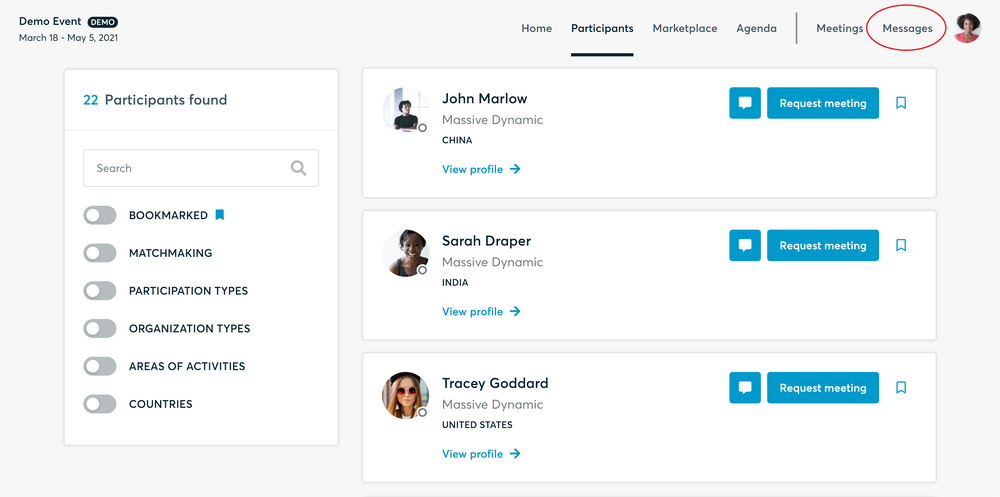
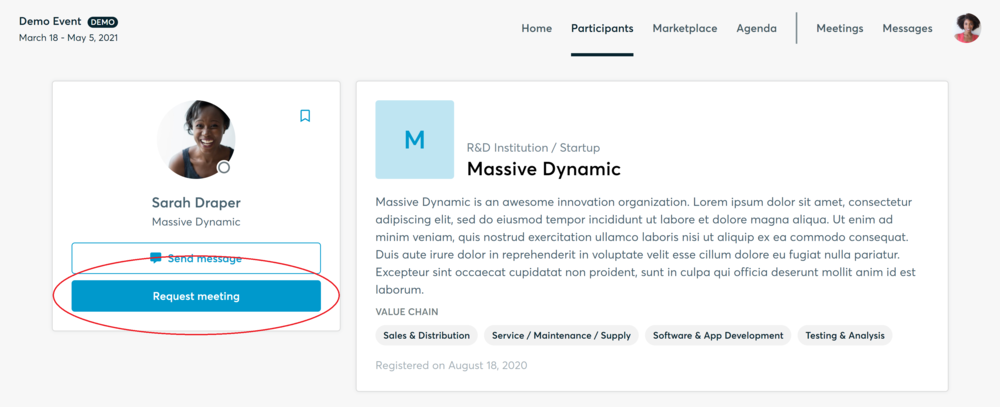
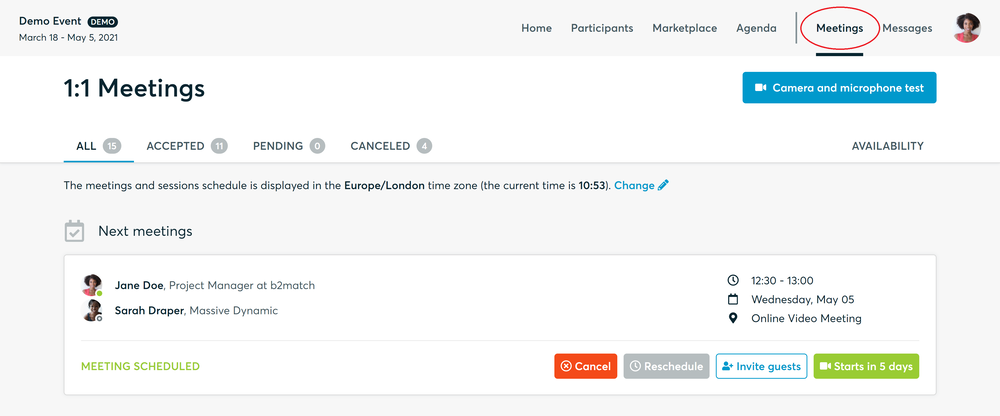
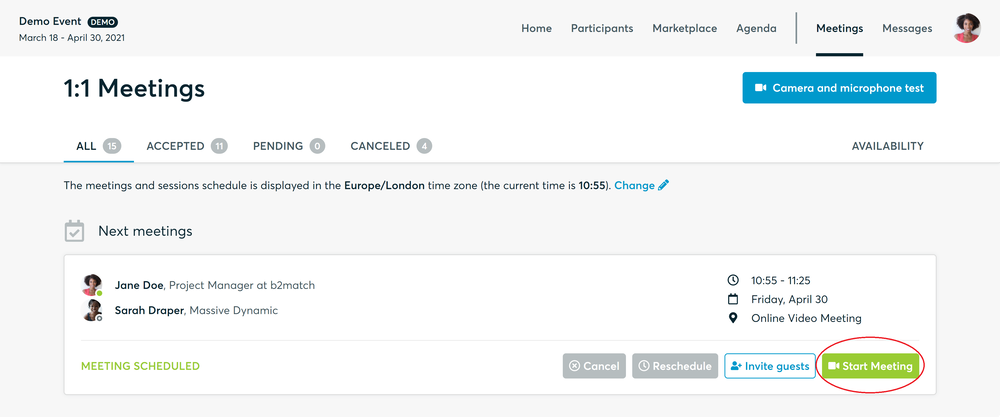
- You can invite guests through the Invite guests button, or share your screen through the screen sharing button
- A virtual meeting can be started at any given time before its ending time and it won't stop automatically, one of the participants has to end it
- The remaining time will be displayed on the top left corner
- The next meeting card will be displayed with one minute before the next meeting
- Clicking on Start Next Meeting will end the current meeting and will start the next one
Technical requirements for Virtual meetings
The virtual meetings take place through the b2match video tool, which is integrated in the b2match platform and it doesn’t need to/it can't be downloaded.
- install the latest version of your browser
Use a device with an incorporated webcam or a webcam. Without the camera, the meeting can still take place in the audio mode.
Microphone and camera
You can test your microphone and camera in your Meetings list, once you are logged in to your b2match profile. In order to do this, you need to click the blue Camera and microphone test and follow the instructions.
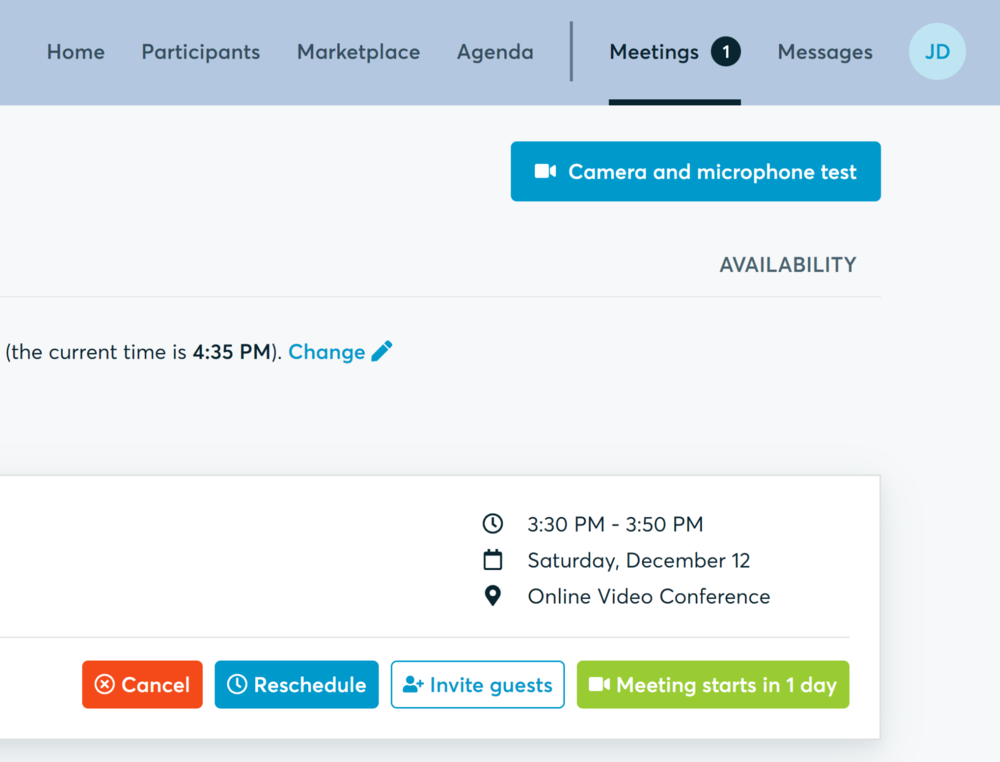
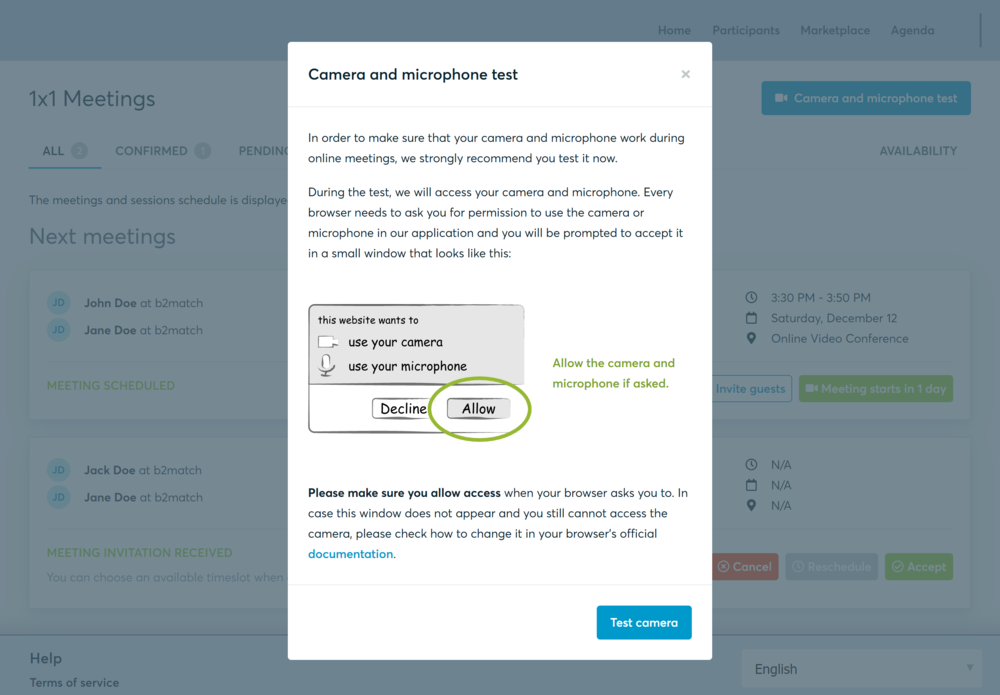
If there are issues, the system will indicate the browser's documentation's regarding the microphone and camera usage
- browser's permissions to use the microphone and camera
- system's permissions for the microphone and camera
Additionally, you can do the following checks:
- test your microphone with other apps, such as Google Meet, Skype, Zoom, etc.
- run Twilio's network test, which will start an automatic diagnosis to check if Twilio has permission to use your microphone and camera
- Twilio is the name of the software we use for online meetings
You will receive your personal meeting schedule by email one or two days in advance of the meeting.
Enjoy your meeting!